TouchMyApps |
- SmugMug releases free Camera Awesome app
- Kicksend lets you send up to 30 photos and files at a time on your iPhone
- Bejeweled updated to v1.1, new game mode added
- Apps Gone Free Roundup: Zombie Wonderland 2: Outta Time!, Extraction: Project Outbreak and more
| SmugMug releases free Camera Awesome app Posted: 29 Feb 2012 03:56 PM PST SmugMug, a premium online photo sharing service, has released Camera Awesome, an impressive (and free) camera app that could put even some of the paid camera apps for the iPhone to shame. Designed with a gorgeous interface, Camera Awesome comes loaded with features, including advanced ones like a level for the horizon, or the ability to focus in one spot on your shot and set exposure in another with just a touch. A one-tap “Awesomize” button provides automatic photo enhancements, and sharing images and videos can be done with another tap, or no taps at all – simply turn on auto sharing and continue shooting while they’re sent in the background. And special effects and filters have been designed by renowned photographer Kevin Kubota, which can be purchased separately from within the app ($0.99 per preset). Camera Awesome requires iOS 4.3 or higher and you can download it now for free on the App Store. Given it’s price and feature set, there’s no reason why you shouldn’t check out the (awesome) camera app for yourself. Video trailer and PR after the break.
(...) © louis for TouchMyApps, 2012. | Permalink | No comment | Add to del.icio.us |
| Kicksend lets you send up to 30 photos and files at a time on your iPhone Posted: 29 Feb 2012 01:23 PM PST If you’re one of the many iOS users who often wish they could quickly send a bunch of photos and videos in one shot (iOS 5 only allows up to 5 pics and 1 video to be sent per email), you definitely want to check out Kicksend — a new Dropbox-like service that makes it easy to share pictures, videos, documents and other files. With the Kicksend app installed on your iPhone, you can send out up to 30 images and various files in one go. Perhaps even more importantly, Kicksend gives you the option of sending the photos in its original state (uncompressed), and various quality settings can also be chosen if you wish. (...) © louis for TouchMyApps, 2012. | Permalink | No comment | Add to del.icio.us |
| Bejeweled updated to v1.1, new game mode added Posted: 29 Feb 2012 10:01 AM PST Bejeweled, one of the few games I play religiously on my iPhone since its re-release back in December, has received its first update (v1.1). PopCap have added a new game mode called Butterflies, which plays very much like the burning letters found in Bookworm (TMA Review), but instead of falling down, the butterflies move upward toward the menacing spider after every match made. As per iTunes description: (...) © louis for TouchMyApps, 2012. | Permalink | No comment | Add to del.icio.us |
| Apps Gone Free Roundup: Zombie Wonderland 2: Outta Time!, Extraction: Project Outbreak and more Posted: 29 Feb 2012 08:44 AM PST If you’re a fan of Chillingo’s games, you’ll be happy to know that not one, but two of their games have gone free today. First up is Zombie Wonderland 2: Outta Time!, the sequel to the surprise hit that was released back in 2010 (see our review). In this latest instalment, our hero Chuck travels back in time to locales like ancient Egypt and and a Samurai dojo to rid the zombies once and for all. Extraction: Project Outbreak, another great Chillingo freebie, is a pretty lookin’ top-down 3D shooter that features a unique one-finger control system, a story driven single player campaign, an assortment of weapons and 4 different game modes. Lots of worthwhile apps that have recently gone from paid –> free, so be sure to check out the complete roundup after the break. (...) © louis for TouchMyApps, 2012. | Permalink | No comment | Add to del.icio.us |
| You are subscribed to email updates from TouchMyApps To stop receiving these emails, you may unsubscribe now. | Email delivery powered by Google |
| Google Inc., 20 West Kinzie, Chicago IL USA 60610 | |







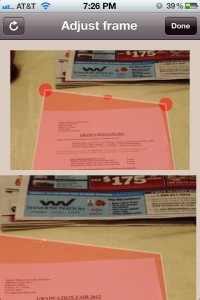
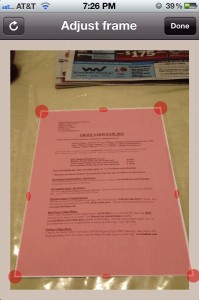
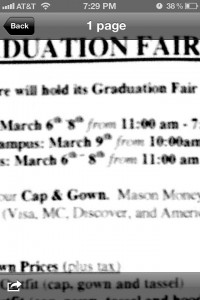
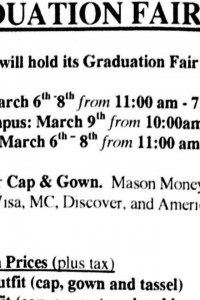
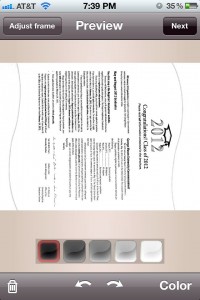 Once you have the right borders on your document, tap “Done” and you can move to the preview of your document. In this view, you can zoom in on the document and pan around to make sure that the words are legible, and that you captured the document in full. In the scanning that I did, I only had one instance where the text was close to the edge of the page, and I had to go back and readjust the borders so that the text didn’t get clipped. On the preview page you can also turn the document and adjust the darkness of the text. I found that for all of my scans the darkest setting made it the most the test easiest to read. Perhaps you can use a lower setting depending on how good your lighting is and how clear the text is to begin with. The last setting on this page is for color, black and white, or photo. You can choose the one that works best for your needs. I found the photos, for my taste, were the least desirable. Because I was scanning in a room with overhead lighting, all of my scans had shadows where my hand was between the light and the page. The photo mode still showed these shadows, while the others modes were able to remove them (a feature I really liked).
Once you have the right borders on your document, tap “Done” and you can move to the preview of your document. In this view, you can zoom in on the document and pan around to make sure that the words are legible, and that you captured the document in full. In the scanning that I did, I only had one instance where the text was close to the edge of the page, and I had to go back and readjust the borders so that the text didn’t get clipped. On the preview page you can also turn the document and adjust the darkness of the text. I found that for all of my scans the darkest setting made it the most the test easiest to read. Perhaps you can use a lower setting depending on how good your lighting is and how clear the text is to begin with. The last setting on this page is for color, black and white, or photo. You can choose the one that works best for your needs. I found the photos, for my taste, were the least desirable. Because I was scanning in a room with overhead lighting, all of my scans had shadows where my hand was between the light and the page. The photo mode still showed these shadows, while the others modes were able to remove them (a feature I really liked).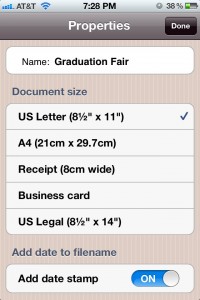
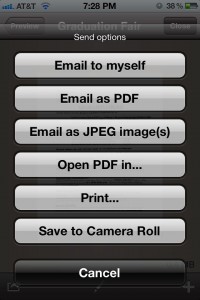
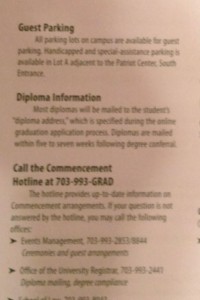
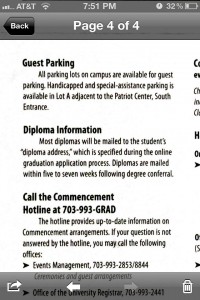
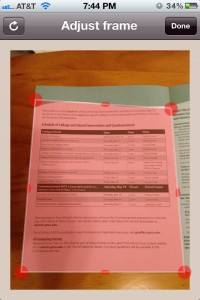
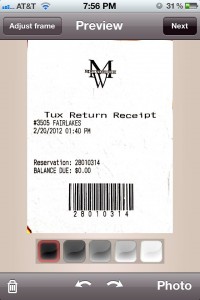

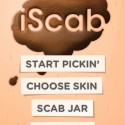

 There are three different play modes to this game. In Classic mode you have two minutes to crack and eat as many nuts as you can. Jungle mode gives you the same 2 minute timer, but you have to watch out for a couple other things. Don’t eat the rotten nuts and don’t get run over by the large rocks. The last mode is Survival mode. It is just what you would expect with a name like that. Survive as long as you can cracking shells and eating nuts. Again, watch out for the rocks, which are falling from the sky this time, and the tumbleweed. Both of these obstacles will hurt you, and you can only take three hits before you die.
There are three different play modes to this game. In Classic mode you have two minutes to crack and eat as many nuts as you can. Jungle mode gives you the same 2 minute timer, but you have to watch out for a couple other things. Don’t eat the rotten nuts and don’t get run over by the large rocks. The last mode is Survival mode. It is just what you would expect with a name like that. Survive as long as you can cracking shells and eating nuts. Again, watch out for the rocks, which are falling from the sky this time, and the tumbleweed. Both of these obstacles will hurt you, and you can only take three hits before you die. you can manage. About scores….none of the nuts crack open the first time you hit them, and the first hit only gives you one point. You would have to bop a lot of nuts this way to get a score of any consequence. The number of points earn gets higher with each time that you hit the nut. Some nuts take more hits to crack, but they yield more points as well. The highest number of points comes, as you might expect, when you actually eat the nut itself. It takes a little skill to stay under the nuts and to keep hitting them over and over. If the nut hits the ground, it is out of play. You can’t even eat nuts on the ground. No”2 second rule” for this squirrel.
you can manage. About scores….none of the nuts crack open the first time you hit them, and the first hit only gives you one point. You would have to bop a lot of nuts this way to get a score of any consequence. The number of points earn gets higher with each time that you hit the nut. Some nuts take more hits to crack, but they yield more points as well. The highest number of points comes, as you might expect, when you actually eat the nut itself. It takes a little skill to stay under the nuts and to keep hitting them over and over. If the nut hits the ground, it is out of play. You can’t even eat nuts on the ground. No”2 second rule” for this squirrel.







